How do I print from the library printer?
You are allowed to print from the library printer. Do make sure however to always monitor the amount that you print. And, do make sure that you always print a selection from the Internet or large document so that you don’t print unneccessary pages.
Printing from your computer is easy if you just follow these steps:
- Go to “Start.”
- Choose “Settings.”
- Select “Printers and Faxes.”
- In the left-hand corner choose “Add a printer.”
- Follow the directions from the Printer Wizard and click “Next.”
- Choose a “Network printer” and click “Next.”
- Now click on “Connect to this printer” so you will be able to browse.
- In the browse option you need to type in this address: \\portal\HS Library
- Click on “Next” and “Finish” and you’ve added the library’s printer.
Again! Please monitor your printing needs.

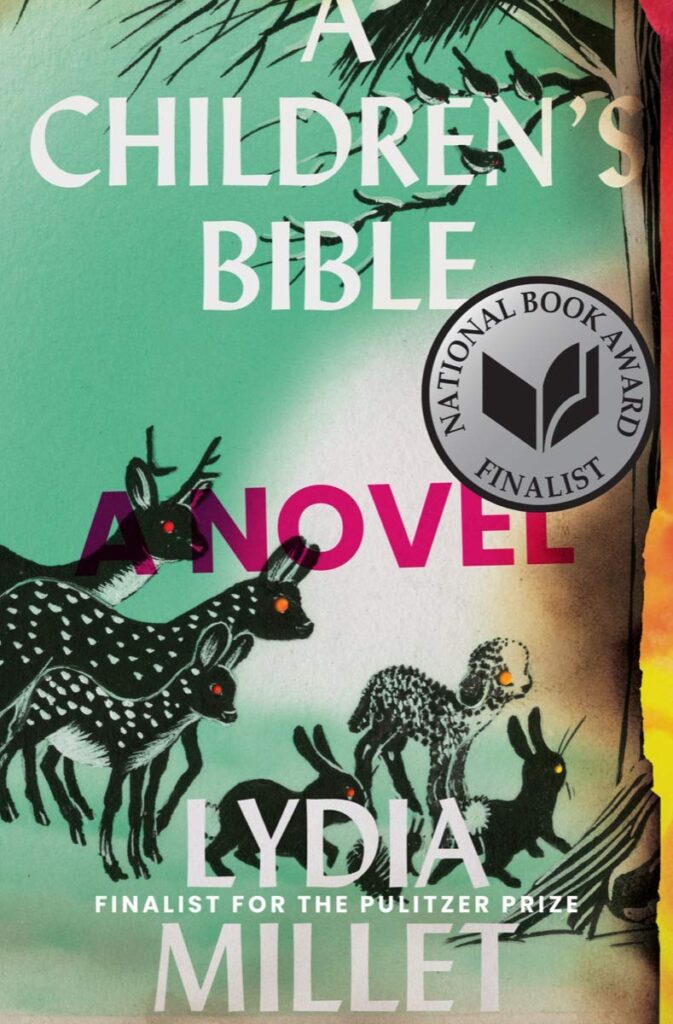
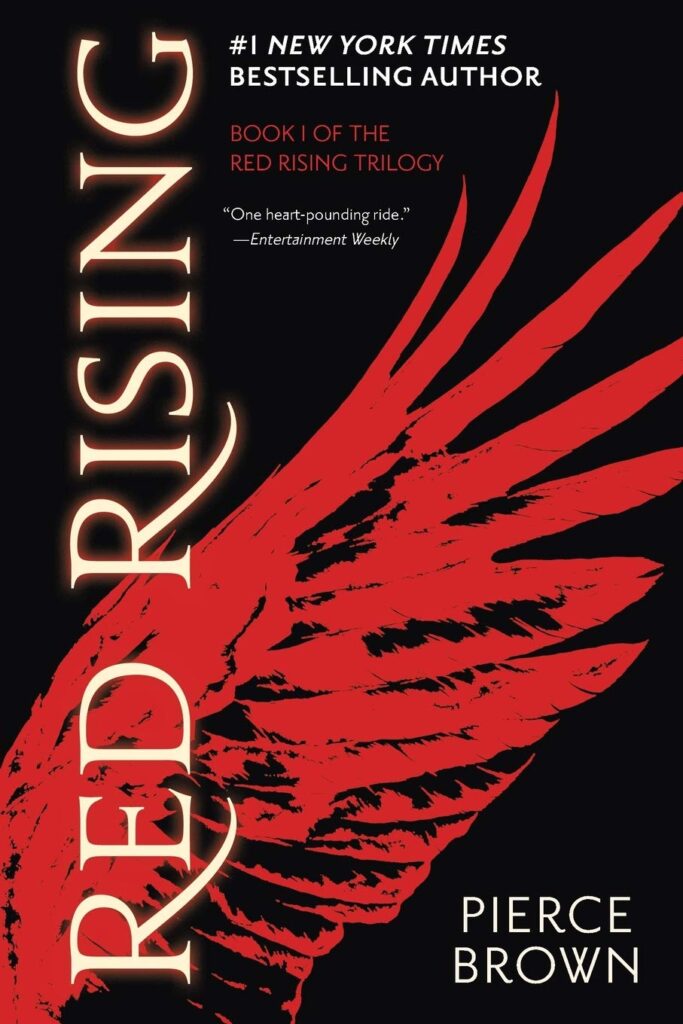
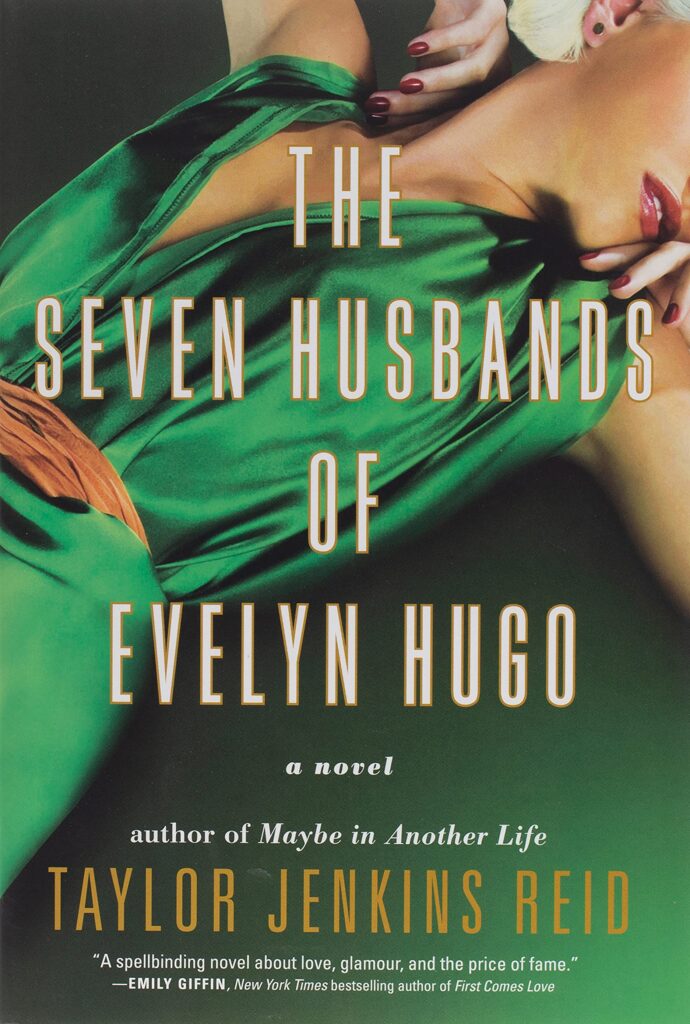
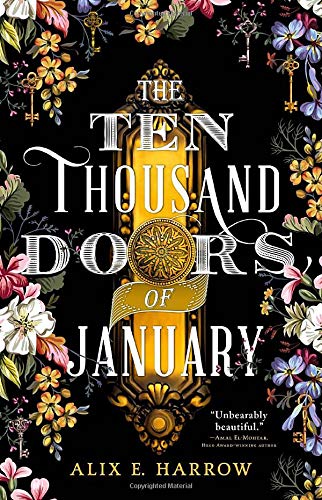
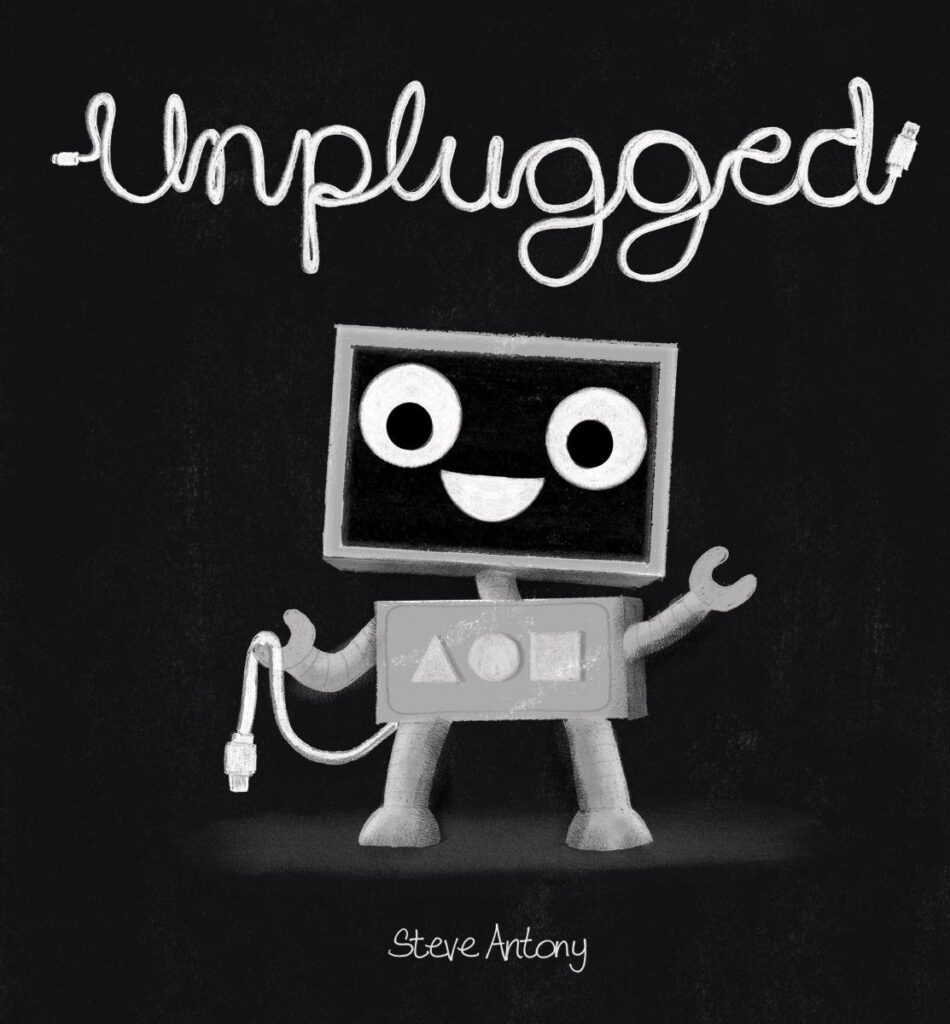
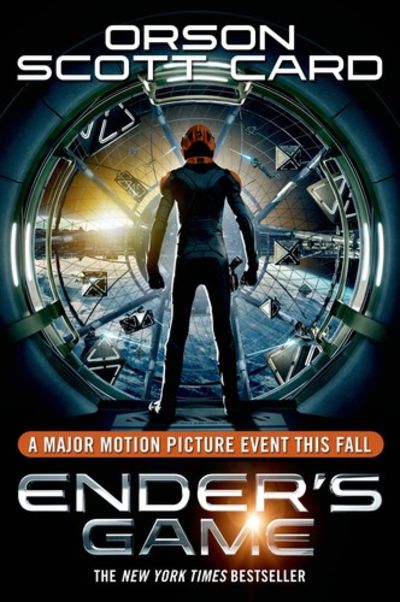
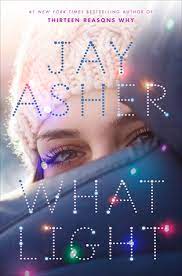
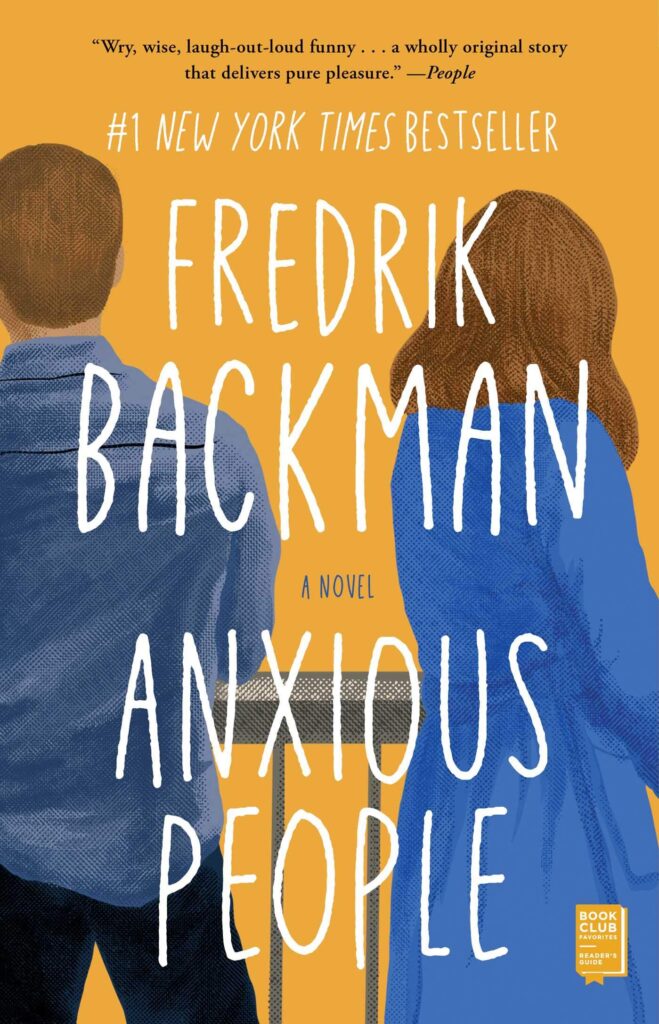
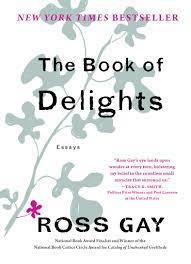
Will I be able to do this from home?
You will only be able to use this feature at school when you are connected to the wireless network.